- Create Wiki Page
- All Pages

Minecraft servers can be confusing things. What seems like simple tasks turn into huge headaches when you personally have to mess around in server files. Luckily it doesn’t have to be so hard! Here is how to perform one such simple task, updating your Minecraft server. Minecraft updates relatively frequently so it's important to know how to keep your server up to date.
In a Nutshell:
To update a server in Minecraft, create a new folder, select al files except logs, eula, Old Server, and place them in the new folder. Select and delete the remaining files. Then download the latest Minecraft server executable from the official website. Place the new server executable into the old folder. Open the text document and change the line to ‘eula=true’. Finally, take you files from your new folder you made and copy them back to where they came from.
When updating your Minecraft server, you will only want to change the software it runs on, that is the .jar or .exe file. This method will ensure that your world and other settings are carried over to your new server.
First, navigate to your Minecraft server’s files. Where the properties files and main executable is stored.

Create a new folder, it can be titled anything as it will only be used for updating the server and nothing afterward.
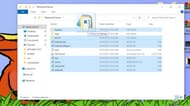
Select these files; the ‘world’ folder, the ‘banned-ips’ json file, the ‘banned-players’ json file, the ‘ops’ json file, the ‘server’ properties file, the ‘usercache’ json file, and the ‘whitelist’ json file. Place them into the new folder you just created.

Now you’re left with a folder titled ‘logs’, a text document titled ‘eula’, and the main server executable. Select and delete these as these are all files exclusive to your old server version and will be replaced when updating.

Navigate to the Minecraft website and download the latest Minecraft server executable from there.
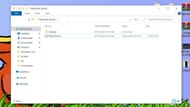
Place the new server executable into the folder that used to house your old server files and then run the new server.

The server won’t start, it will instead create new versions of the files you just deleted as well as a ‘server’ properties file.



Open the text document titled ‘eula’ and change the line that reads ‘eula=false’ to ‘eula=true’. This is Minecraft’s End User License Agreement and must be agreed to before your Minecraft server will run.
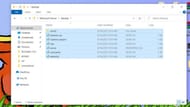
Now that your new server is ready to run, take your files from the new folder you made and copy them back to where they came from. Remember to keep an extra copy in that folder in case anything goes wrong.

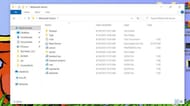
Make sure to replace any files in the new folder and once everything is there start your server executable.
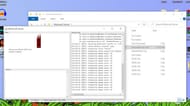
It will display the normal server window and begin to load your world. Your Minecraft server is now up to date!
Do Minecraft servers automatically update?
No. Even when using service providers servers will not automatically update. This is because some worlds can become broken or corrupted when updating so make sure to make backups of your files before updating your Minecraft server no matter what you use to run it.
How do I check my Minecraft server version?
The easiest way to check what version your Minecraft server is running is to look at it on your in-game Minecraft servers page. By opening Minecraft in the version you want to update to, hover your mouse over the server’s ping icon. If it has a red X over it and says ‘server out of date!’ That means your server is not running the version you want it to and you need to update it.
How do I put mods on my Minecraft server?
You will first need to replace your server file with a modded one. Using both Fabric and Forge are identical and will give you a server executable just like a normal Minecraft server. To install mods, simply place the mod files into a folder in your server folder titled ‘mods’.
How do I put plugins on my Minecraft server?
Plugins are exactly the same. Use the plugin enabled server executable of your choice, Bukkit, Spigot, Paper, etc., and place the plugin files into a folder titled ‘plugins’.
Keeping your server up to date can be essential to your Minecraft multiplayer experience and it can be a simple process to make sure your server is up to date with each new release of Minecraft without losing any of your settings or worlds.